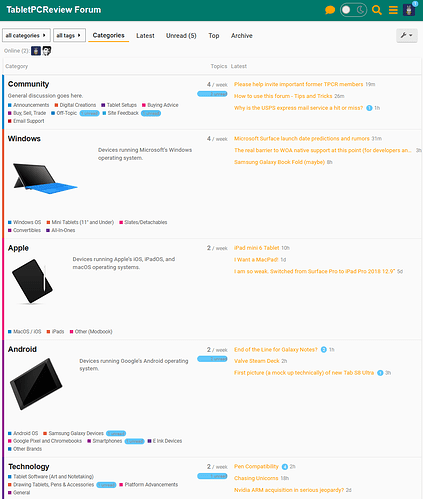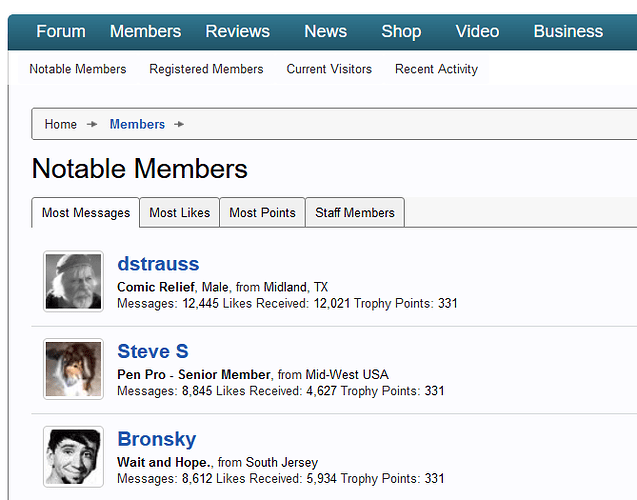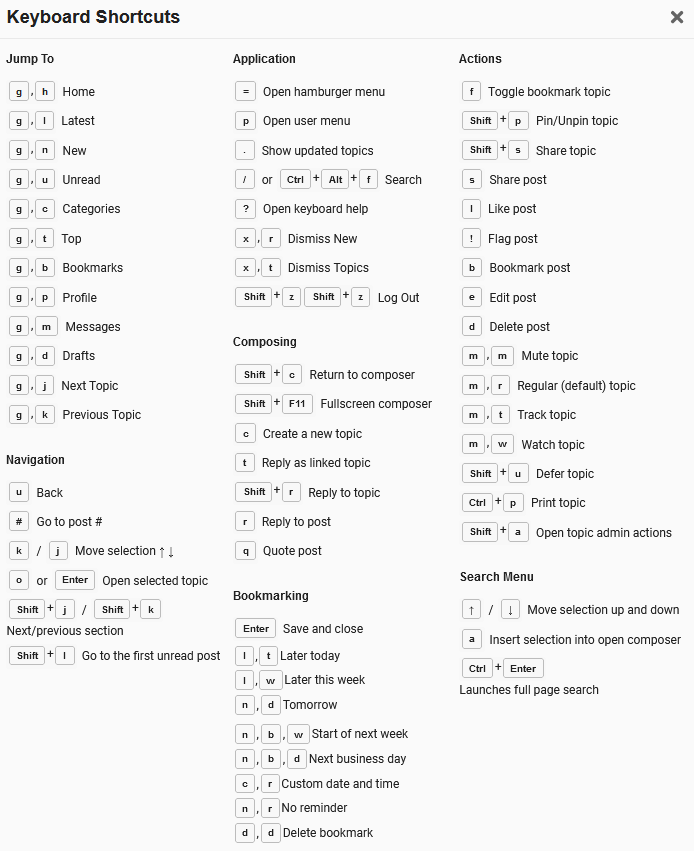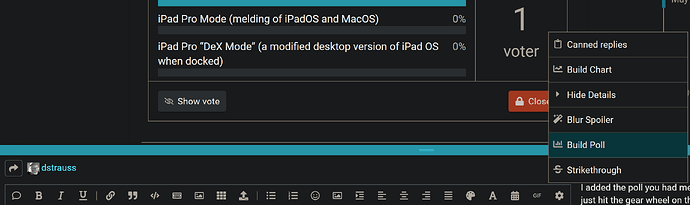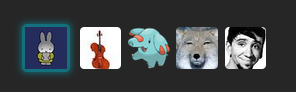This post lists some suggestions on how to make the most of your visits here. I’ll keep adding things as I learn more, so check back occasionally. If you have suggestions of things to add to this list, please reply in this thread or add them yourself.
General forum use
How is this place organized? To see the forum structure, click the hamburger menu, expand ‘Categories’, and click All Categories. This will show a list of all categories (“subforums” if you like) along with a list of labels. Clicking one of those labels will show you threads on those types of topics inside the subforum. See below for an example screenshot, or try it out for yourself. By the way, this view updates live, so as new posts come in, the page will auto-update to show which categories and labels have new messages.
How do I access the old forum posts? Funny you should ask! While the old forum is now closed, our generous host @Hifihedgehog worked with Archive.org to put together a complete snapshot of the old forum. This snapshot has now been added to the WayBack machine, and you can access it by clicking “Archive” at the top of the forum homepage. Amazingly the entire site seems to work, down to showing a list of popular users.
Tip: did you know Discourse supports a huge number of keyboard shortcuts? Just hit shift-/ (meaning type a question mark) when you’re not composing anything, and you’ll see the list. Or expand the section below:
Using Tags: to see a list of threads about devices from 2023, click the 2023 tag. To see a list of Lenovo devices from 2023, you can do a search like this one.
Reading
Tip: You can see all threads that haven’t received a reply yet by clicking Unanswered at the top of the main forum page.
Fun fact: you can make your own link to recent popular threads by composing a URL for example of the form forum.tabletpc.review/latest?min_posts=10.
Tip: the post number indicator on the right side acts as a scroll bar. Grab the post number (and date) and drag up or down. Great way to quickly scroll to the top of the thread.
This is what I'm talking about
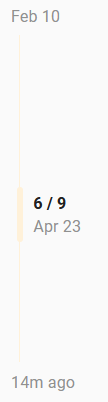
Posting
Tip: did you know that you can add pictures to posts straight from your Windows clipboard? With an image on the clipboard, type CTRL-V in your message to upload and include the image. Please use this feature responsibly, because server space is not free.
Tip: Did you know you can make a horizontal divider line by typing three or more underscores? I know because I just did it by accident. ![]()
Tip: You can add quotes while you’re in the middle of writing a post. Just scroll up to the post you want to quote, highlight the relevant text, hit the “Quote” box that appears and it will be inserted where you left the cursor. Edit: this use to work, but lately I haven’t been able to reproduce it.
Tip: You can have text or images initially hidden in an expandable section by using the details tag, or clicking on the settings icon in the top right of the post and choosing hide details.
Tip: did you know you can blur NSFW or otherwise offensive images and text? Use the spoiler tag. Click the blurred text to reveal it.
Discourse is the sh…
Tip: To insert a poll, hit the gear wheel on the ribbon and from the menu, select “Build Poll.”
Tip: To insert a table, use vertical dashes | to separate cells as shown below
Inserting a table
|text1|text2|text3|
| --- | --- | --- |
|Line1|yes|no|
|Line2|—|—|
|Line3|no|no|Which will appear as
| text1 | text2 | text3 |
|---|---|---|
| Line1 | yes | no |
| Line2 | — | — |
| Line3 | no | no |
Tip: To insert code (for example to demonstrate Discourse formatting syntax) use the ‘code’ tag
Using the code tag
[code]
10 PRINT "HELLO WORLD!"
20 GOTO 10
[/code]will show as
10 PRINT "HELLO WORLD!"
20 GOTO 10Quirks
FYI: This forum doesn’t have a traditional consolidated “show all unread content including new threads”. See this thread for some discussion, including people’s choices for best workarounds.
FYI: When manually editing quotes, make sure to keep the open and close quote tags on their own separate lines
FYI: When you make many (probably great) posts in the same thread, the system will ask you if perhaps you need to step away from posting for a while. Don’t take it personally! ![]()
To be continued, possibly by you! This thread is a Wiki, so you can add to it if you have a sufficiently high trust level.