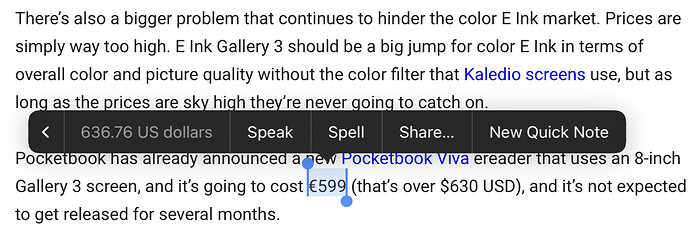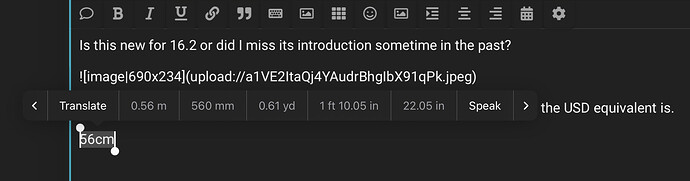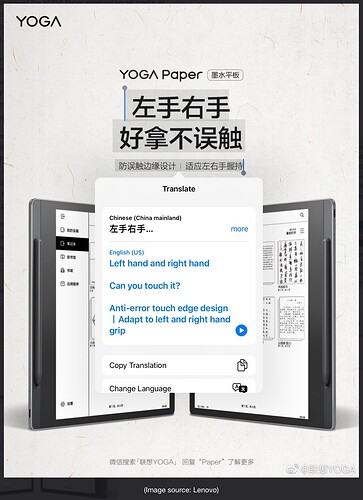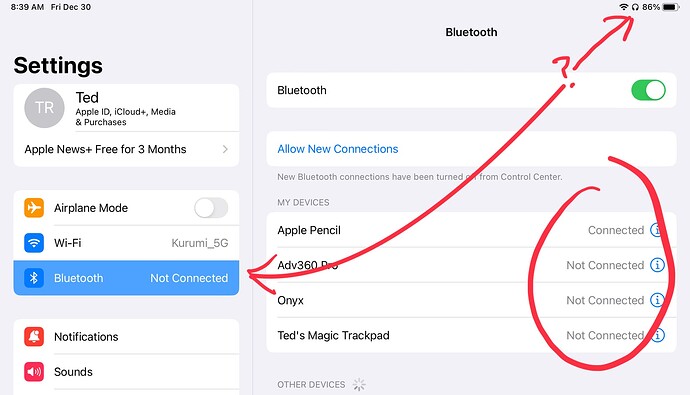I’ve noticed this too. My battery was showing something like 85%, but with it just sleeping overnight it showed 54% the next day. I am fairly certain the 85% was just not updated and it didn’t drain by half overnight.
Or it could just be the dreaded

Yup, I have experienced that too. I played a game for an hour and it was something like 94% after. Too good to be true.
The general release is live now, a week earlier than we were told to expect.
iOS 16.2 arrives with improved always-on display and iCloud end-to-end encryption - The Verge
One new observation. Apple has significantly improved the font rendering in stage manager on less than 4k resolution displays. 1080 p now looks excellent. Ultra wide displays are still hit and miss with a couple of the more recent LG ultrawides being quite good whereas an older WQHD Samsung not so much.
Still early though and may be correctable via settings.
BTW: side note, in addition to IOS itself, the 16.2 update also updates the firmware on the M1 iPads. So in this case we’d STRONGLY suggest doing the update while connected to an Apple or Apple approved power supply.
We had one pro 11 that had an iffy battery to begin with and running the update running on battery power appears to have bricked it, though we are awaiting a confirmation from Apple.
PS: just started playing with Freeform a bit. It looks like a nifty app generally and the first from Apple that seems genuinely designed for the pencil, versus merely just supporting it.
All updated except my watch which says it’ll take an hour. No bricking or other issues here.
Freeform looks like it might be attractive to some folks. I have no interest so it’s deleted.
One last thing. Even if you have no interest in Stage Manager but do occasionally connect your iPad to an external monitor or even a HDTV, the 16.2 update improves the experience across the board and it’s now the exception and not the rule to have a display be incompatible.
Is this new for 16.2 or did I miss its introduction sometime in the past?
This will save me from using a search engine every time I want to see what the USD equivalent is.
Whoa, even better: it occurred to me to try other unit translations and it does work for… everything? Maybe?
Interesting. I don’t highlight text a lot, but I haven’t noticed that before.
Can’t say I’ve ever seen that either.
It’s been around as an optional accessibility feature since IOS13, but was added to the selection pop up with IOS 16.01
Others have commented before, but it is both AMAZING and a TRAGEDY that modern systems can do so much BUT how do you ever find the features - it’s like having to go down EVERY ISLE of the grocery store to find a one ounce jar of mustard seed (oops - that hit too close to home…)
The unit conversions work in images as well, BTW. As well as translate:
I’m going to have to read an article on iPadOS 16 somewhere to catch up on all the feature creep.
I have taken to watching YouTube videos of other tech enthusiasts who have already found the new features for the various softwares that I use. It must be convenient for these companies to be able to rely on this instead of having to release actual documentation…
But it is getting so bad that I’m expecting the next version of iPadOS to sport “finger combinations”
Thumb + Pinky = open file
Pointer + Pinky = save file
Middle + Ring = save copy
Thumb + Middle + Ring = print
and on and on and on…
May i interest you in my gestures thread?
Speaking of undiscovered features, this one for MacOS is almost criminally underused/unknown. I was visiting family yesterday including a long time Mac user (since the Mac Classic) and she had never used this.
This one is a great equivalent to some of the batch tricks on Windows
Folder Actions in macOS Explained with Practical Examples - Simple Help
Two issues with 16.2 and my M2 iPad Pro 12.9:
- It sometimes won’t go back to touch & OSK after being in Pencil mode. I have to close the app and restart it.
- It’s been showing a headphone connection all the time when there’s no such device in use:
Had another brief look at Stage Manager using an external monitor. Issue 1: when using a USB-C dock, getting the scrollwheel to work windows-like, requires disabling “natural scrolling”. Problem: when I disconnect the iPad, the trackpad on the magic keyboard still has inverted “unnatural” scrolling enabled.
Another (dumb) issue: I have my USB-C dock on the right of my home setup. Works for the laptop studio, with its ports on the left side. But: the iPad had its data port on the right side, so the dock doesn’t reach. On a windows machine I’d disable the “internal” display” and only use the monitor, but with an iPad I can’t do that.
And a minor issue: setting the iPad to “more space” (settings > display > zoom) results in Reddit comments having a two column layout. Bug or feature? Not a great experience either way.
And finally, I see that you can ‘unmaximize’ a full-screen window by dragging down near the title bar (nice), but you can’t go back to maximized with the same handle. What an odd choice. iPadOS deperately needs snap layouts.
That’s too “Windows-like” for Apple taste - there is no argument that Windows snap hasn’t been MILES ahead of Apple’s built in method for years (look at the popularity of Magnet in the Mac App store), but Apple REFUSES to copy Microsoft on this feature. Even with Magnet on the Mac there is no replicating the Windows feature of snapping an application to one side and letting you select from all your other applications a second application to snap next to it on that screen. Don’t even get me started on failing to show each open window of each application when you CMD-Tab (ALt-Tab) - you only get to see other open applications and then have to focus on the application and then cycle through its open windows separately…
I’m not missing my Mac near as much as I feared…